To create an account on Harris CSCD's client portal, you will need to provide your email address and obtain the Web Access Instructions from your officer. This form has important information on it, like your PID #, DOB, and Web Access ID. 1912658734D
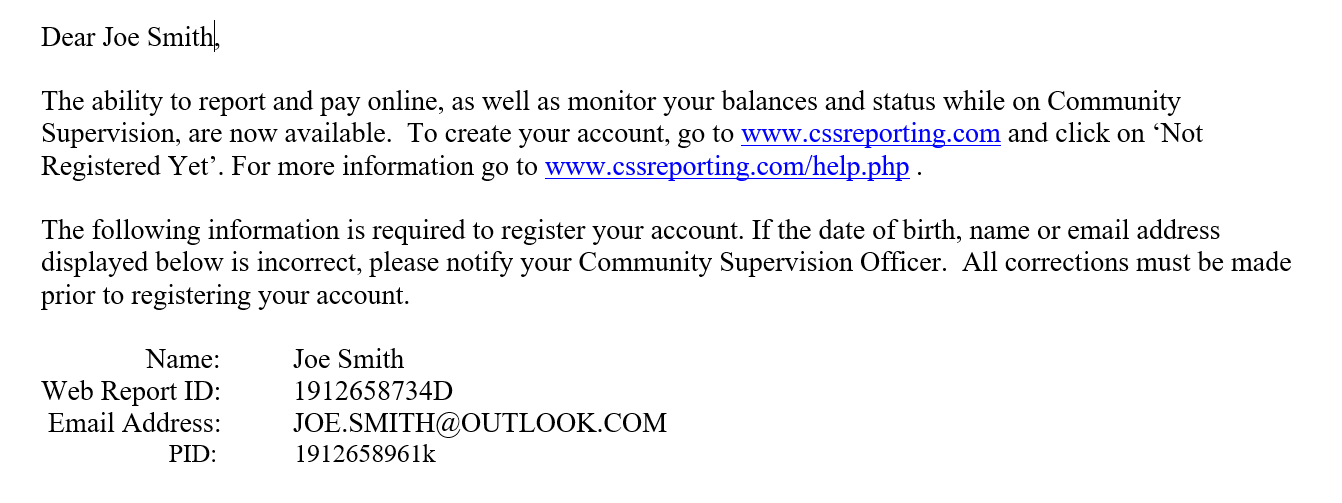
To register, go to CSSreporting.com, and click 'Register Here'.
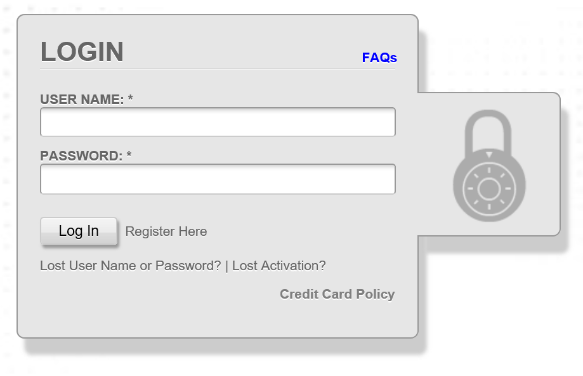
Enter your desired Username and click 'check' to make sure the username is available. If your requested username is not available, choose a different user name.
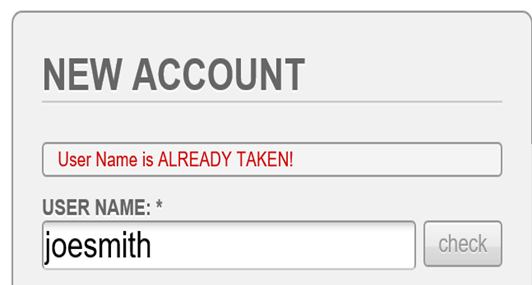
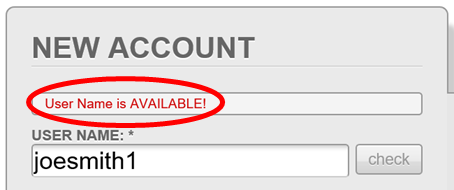
Next, enter your desired password. Your password must be 8 characters long, include one number, and one special character, like !, ?, @, etc. Enter the same password in the 'Confirm Password' field.
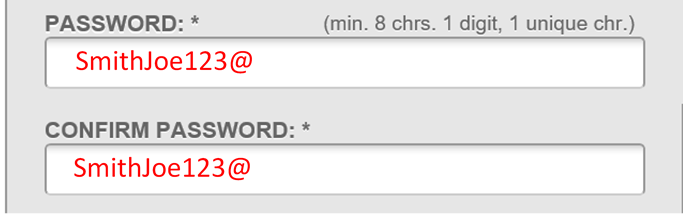
Select HARRIS County
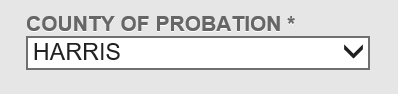
Enter your Web Reporting ID exactly how it is listed on the Web Access Instructions given to you by your officer. Don't forget to include any numbers or letters in the ID.

Enter your Date of Birth. Enter 2 digits for the month, 2 digits for the day, and 4 digits for the year (MM/DD/YYYY).

Enter the email address you gave your office.

Enter a security question and answer you will remember. You will need this information if you ever need to reset your password.
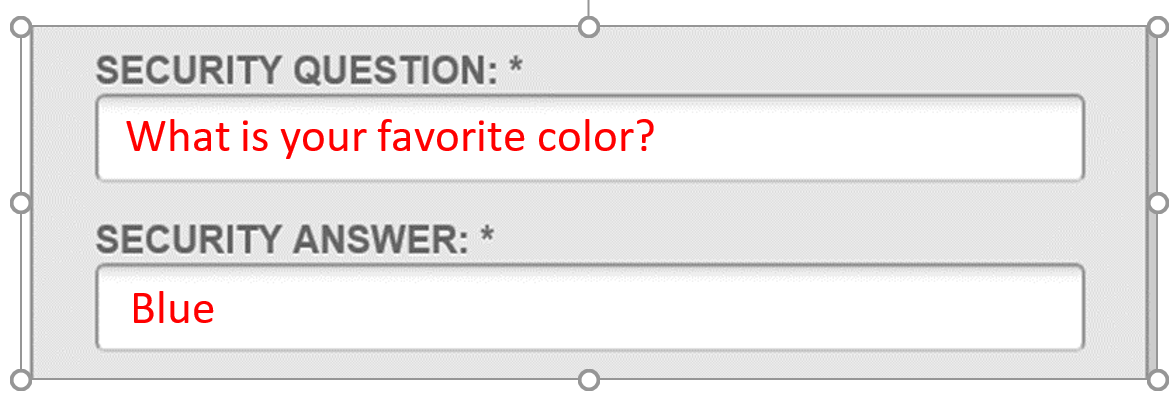
Click the 'I'm not a robot' checkbox, complete the CAPTCHA puzzles, and click 'Verify' until the 'I'm not a robot' box displays a green checkmark.
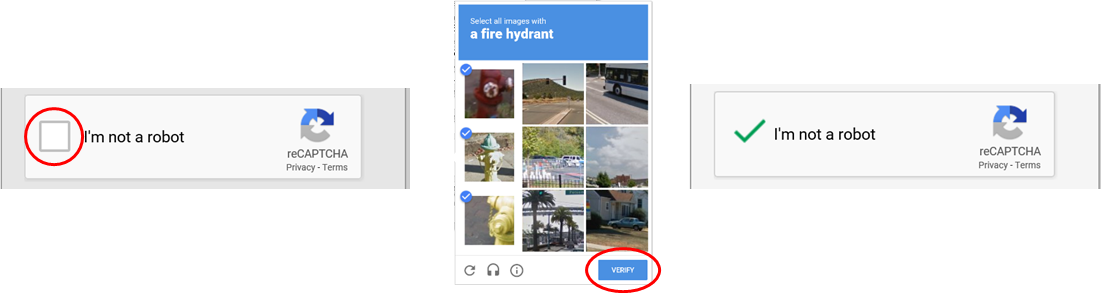
Click 'Register' to create your account.
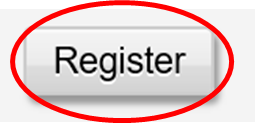

To activate your account, you will need to click the link in the email sent by [email protected]. You will not be able to log in until the account is activated.